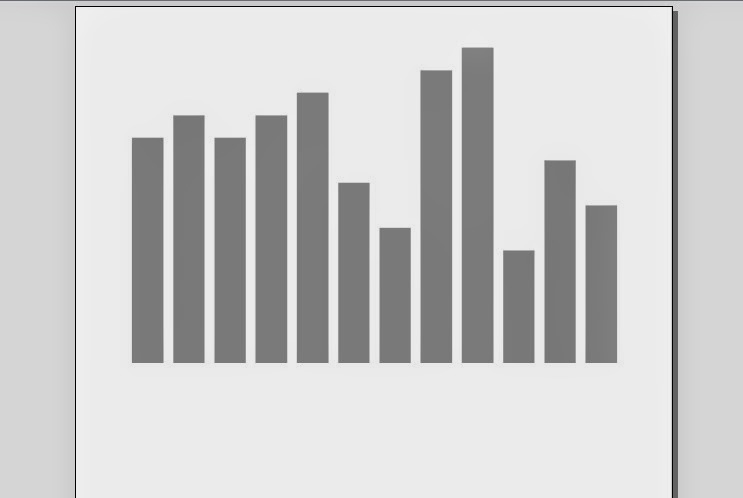Customizing PieCharts in Jasper Reports
Pie charts are a form of an area chart
that are easy to understand with a quick look. They show the part of
the total (percentage) in an easy-to-understand way. Pie charts are
useful tools that help you figure out and understand polls,
statistics, complex data, and income or spending. They are so
wonderful because everybody can see what is going on. Use them to
make excellent visual displays that explain data to other people-- in
school projects, work presentations or pitching sales figures to
clients.
Here in this tutorial I will show how
to customize PieCharts:
1. ) First drag charts into the report
from palette window.
2. ) In the charts window select 2d pie
chart.
3. ) Default view of pie chart
4. ) Remove legend and labels by
unchecking Show Legend and Show Label from PieChart properties tab .
5. ) Now the pie chart would look like
this.
6.) Now I will show you how to
further customize pie chart , we will create a java project( I have
creatred a java project named CustomizedCharts ).
7.) Add com.mysql jar file , jasperreports
jar file , jcommon jar file , jfreecharts jar file.
8.) Here is the customize code to
denote one pie with value January separately.
9.) Build the project and add
classpath to Ireport by clicking Tools->Options->ClassPath->Add
Jar
10.) Now Add customizer bar chart by selecting customizer class option.
10.) Now Add customizer bar chart by selecting customizer class option.
11.) After putting customized code the chart
would look like this.
12.) To create full exploded chart
view. Here is the code to create full exploded view of piechart
13.) After applying this code it chart
would look like
Hope this article would be helpful.
Please put your views or questions or suggestions below, I will be more than happy to hear them..